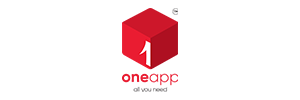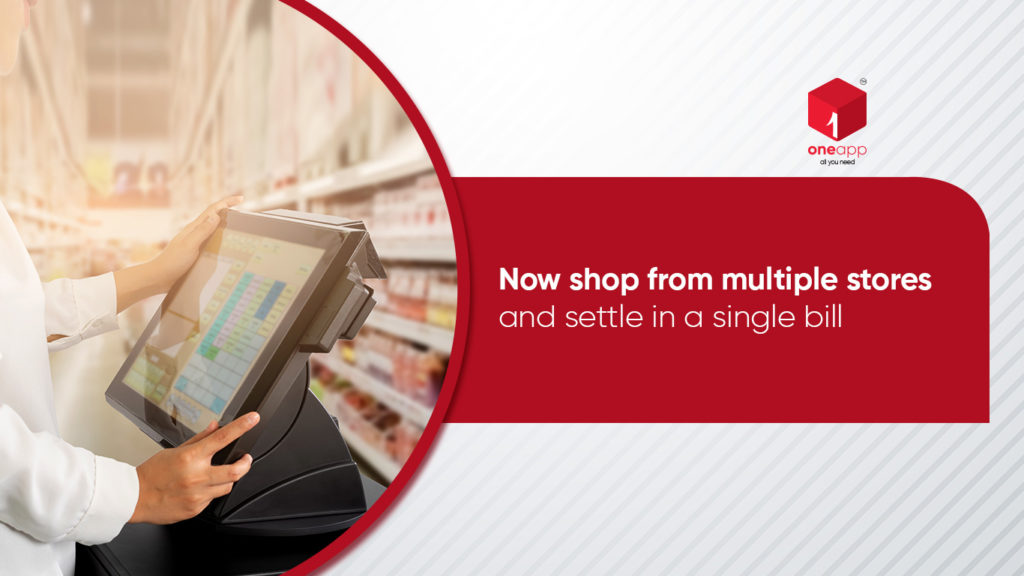oneapp has rolled out yet another feature in its latest update to make it further convenient for its users. The new feature is indeed the very important one, it is the Shopping List. Now the oneapp users can make their shopping list directly in the app. If it is sounding too simple to you at present, wait for the catch. While making a list, as you type in the name of the item, it gives the list of the shop where the item is available. So, right when making the list, you can, at a time, record the name of the stores from where you want to buy it. Even more interesting is that you can make multiple lists and save them to order later.
So, let’s go and see how you can create your shopping list in oneapp. But before that, in case you are yet to download oneapp, please do it now and experience a new way of living.
HOW TO GO TO SHOPPING LIST FEATURE –
- Open your oneapp.
- Click your profile image at the top left corner in the dashboard.
- Scroll down to find “Shopping Lists”.
- Click the arrow key to enter.
- HOW TO CREATE A SHOPPING LIST’
- Click the (+) symbol at the bottom right corner.
- It will ask you to search items to add to the list.
- Search at least one item and add to a list to create the new list.
- Click the View Shopping List button below.
- Once inside, click the Save symbol at the bottom to give a name and save the list.
- Once saved, your new list will be visible in the Shopping List window.
- You can always add more items to the list by opening the list and searching for the item and adding it.
We will upgrade the feature soon to allow you share the list directly with the grocer to place your order. Also single payment for buying items from different grocer in a list to be added soon. We will keep you updated. Keep using oneapp for a more convenient way of living.